This is a quick guide to getting our HCESP Home Sensor up and running with Home Assistant.
The module comes preinstalled with ESPHome firmware so getting it up and running should be a trivial process and the only prerequisites you will need are a smart phone (or desktop computer with Wifi) and a Home Assistant server with the ESPHome add-on installed.
If you don’t already have the ESPHome add-on installed, check out the ESPHome section on the Home Assistant website here:
Once you have the ESPHome integration installed you are ready to follow this guide:
STEP 1) Power up the module
The first step is simply applying power to the device. You can do this by connecting a 5V power supply to the module’s GND & VCC pins, or to the +&- solder pads. Once connected a red power LED should illuminate to indicate that the module has power.
STEP 2) Connect to the module via WiFi
Using your smartphone, pull up a list of available wireless access points. Amongst the list the module should be listed as ‘hcesp-home-sensor-xxxxxx’. The last 6 digits will be unique to your module.
In the Android image below the module is listed as hcesp-home-sensor-809ad0:
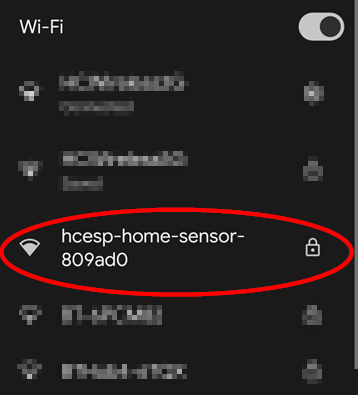
Select this access point and you will be asked for a password. The default password is:
12345678
Enter it and then connect to the access point.
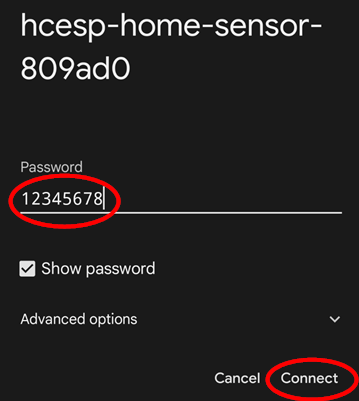
STEP 3) Connecting the module to your WiFi router
Once you have entered the password you should immediately be taken to the modules captive portal page:
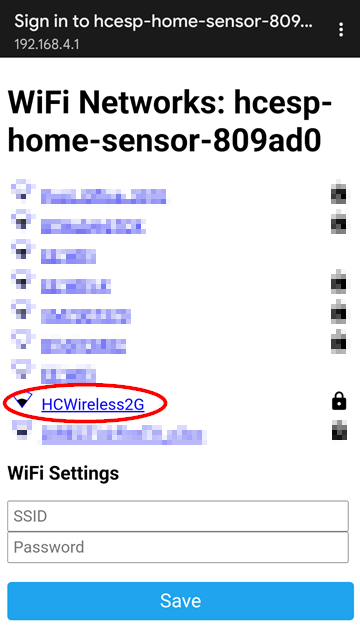
Here, select your WiFi router from the list, enter the router’s password, and then click save.
If everything has been entered correctly the module should now connect to your WiFi network.
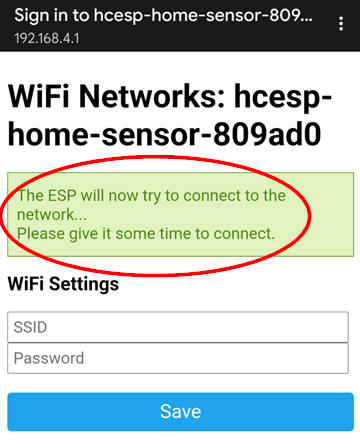
STEP 4) Adding the module to Home Assistant
Once you have confirmed that your module has connected to your WiFi network you can add it to your Home Assistant server.
In Home Assistant, go to your ESPHome integration (normally found under Settings->Devices & Services, clicking the integrations tab and clicking on the ESPHome integration).
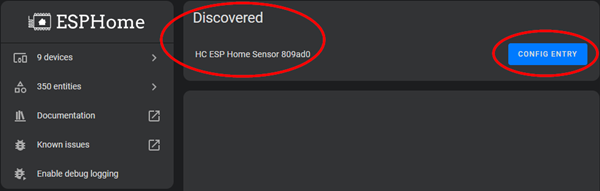
The ESPHome integration will normally detect the module automatically. If you see the module listed, click the ‘config entry’ button to add it to your Home Assistant.
If the module is not automatically discovered then you will need to manually add it by clicking the ‘ADD DEVICE’ button and manually entering it’s IP address. This can normally be found by logging into your WiFi router and searching for it in the router’s wireless devices list.
Once added you will have access to all the modules entities:
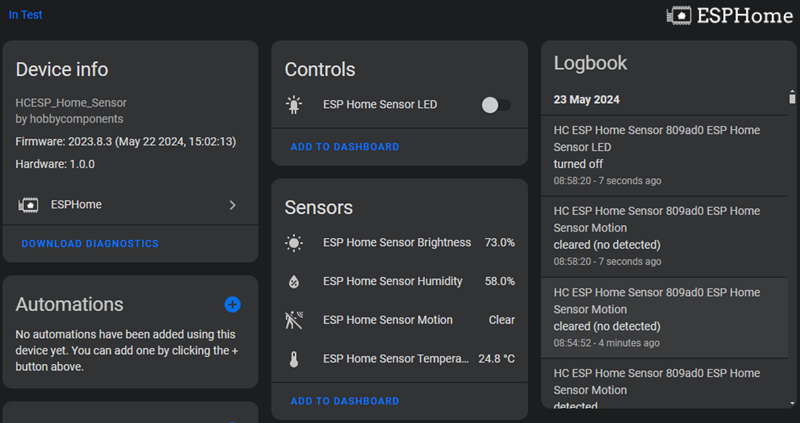



![Simon Says… Wanna Play a [Arduino] Game!](https://blog.hobbycomponents.com/wp-content/uploads/2024/03/BLOG-IMAGE-Simon-Says-150x150.png)







